Exploring Machine Learning with Edge Impulse
- Making Things Smarter
- Getting Started with Edge Impulse
- Deploying Machine Learning Models to the Edge
- Where ML Works?
Making Things Smarter
Getting Started with Edge Impulse
- First, create an account on Edge Impulse: https://studio.edgeimpulse.com/signup
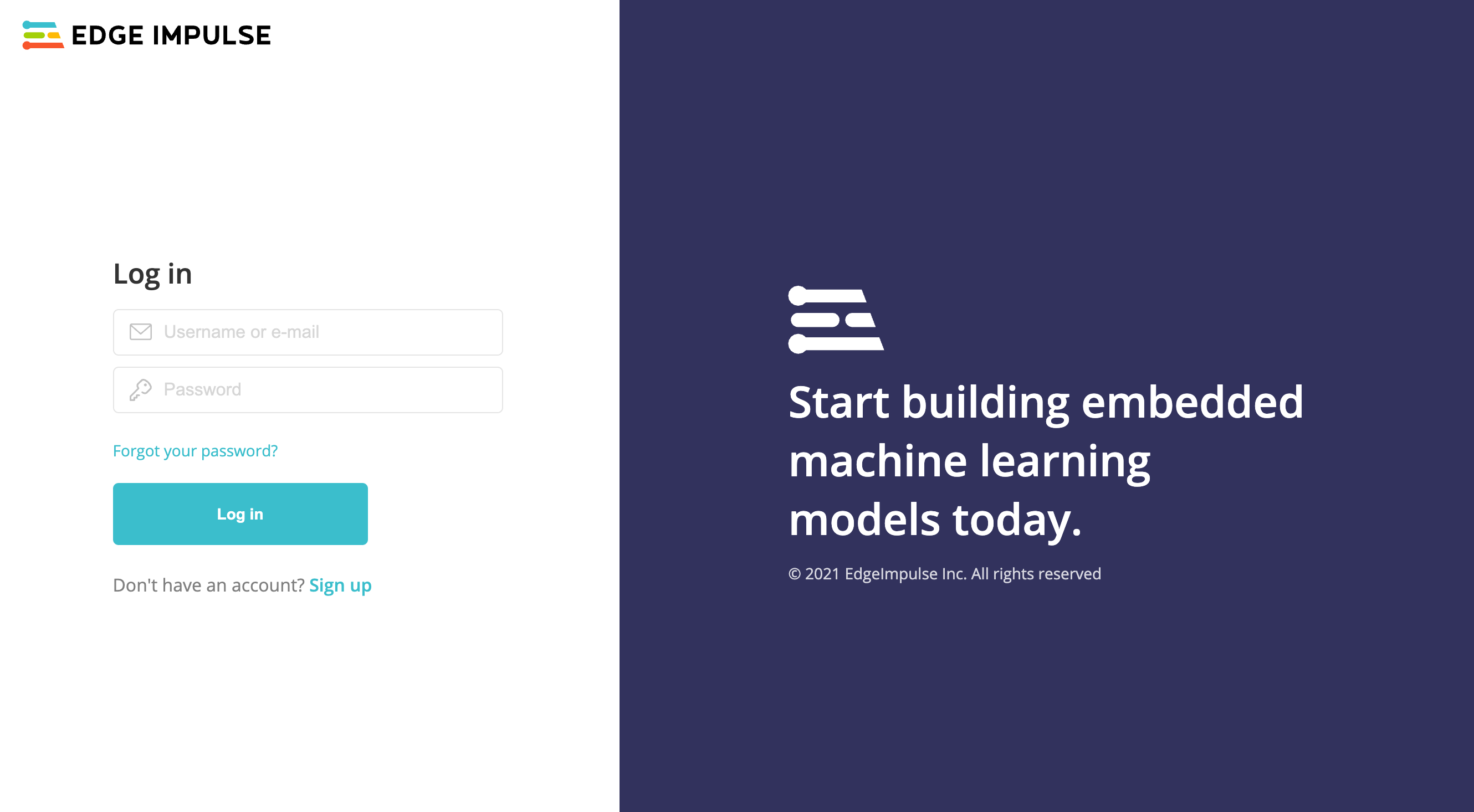
- Validate your email by clicking the link in the email sent to your account’s email address
Deploying Machine Learning Models to the Edge
Hello World Keyword Spotting Model
- Grab your phone, open up the Camera app and scan the QR code below by pointing your camera at your computer screen, then click on the link that appears on your phone:
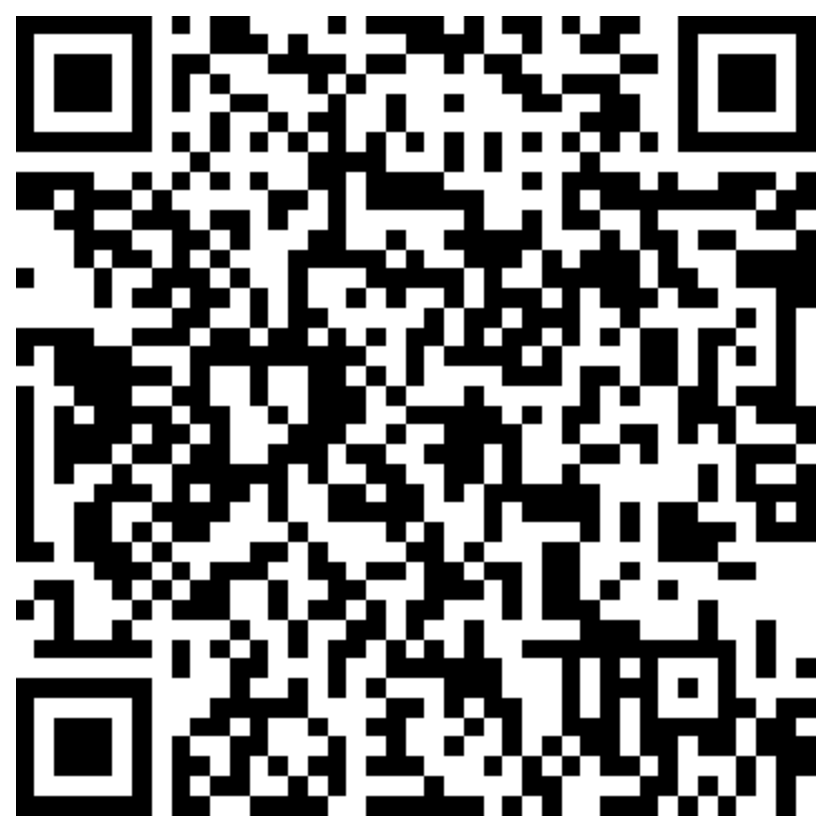
- Once you have scanned the QR code, your phone’s web browser will appear loading the the “Data collection” web application. At the bottom of the page, click on the Switch to classification mode button:
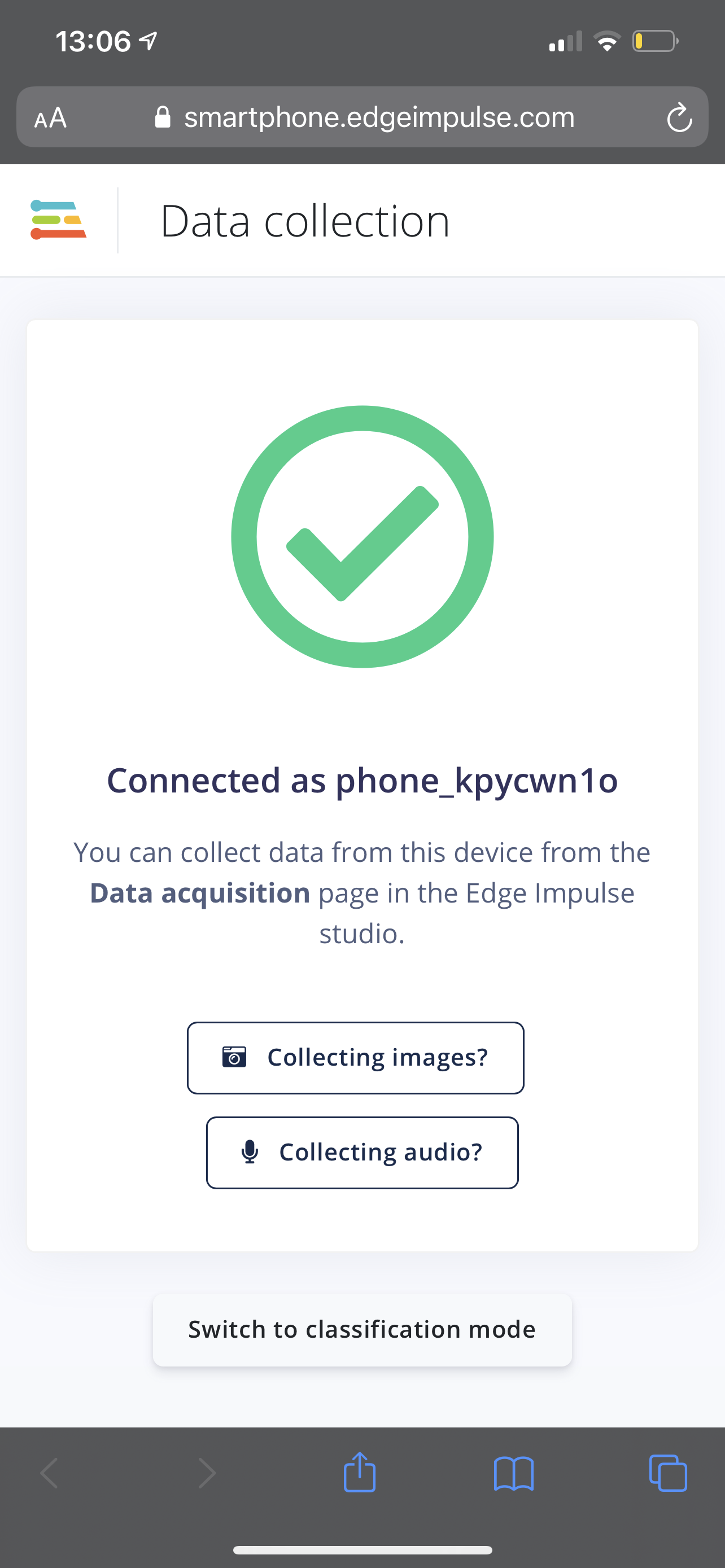
- Once the project has finished building, click the Give access to the microphone button, then click Allow:
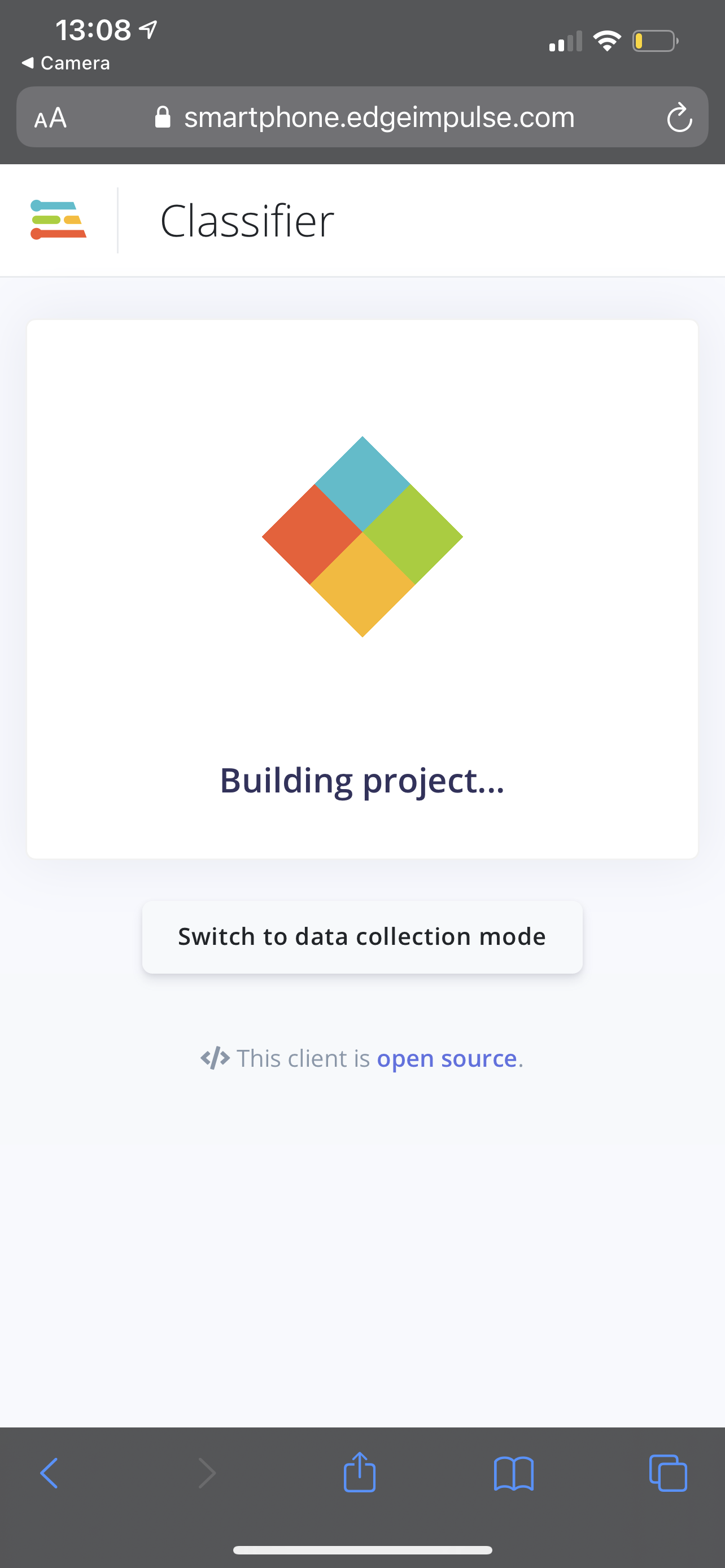
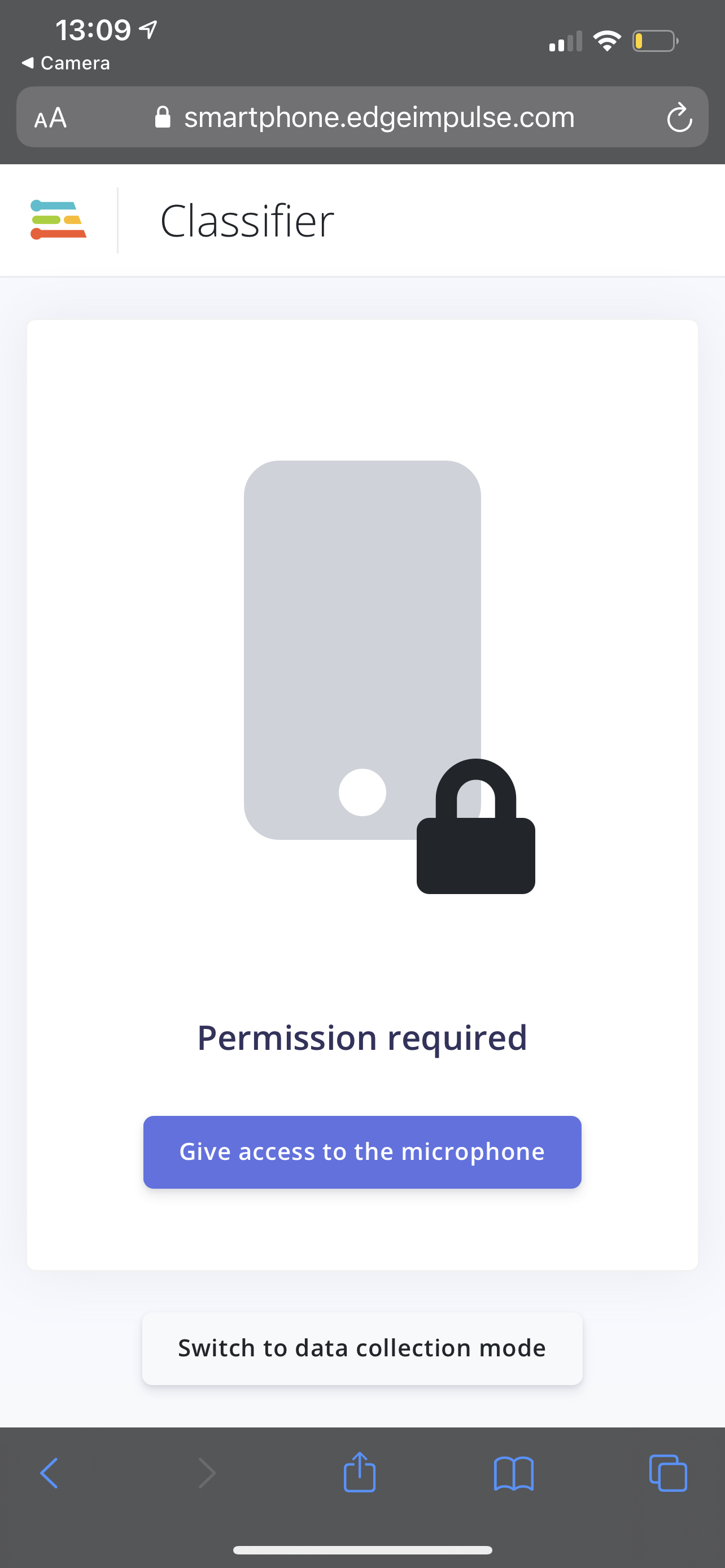
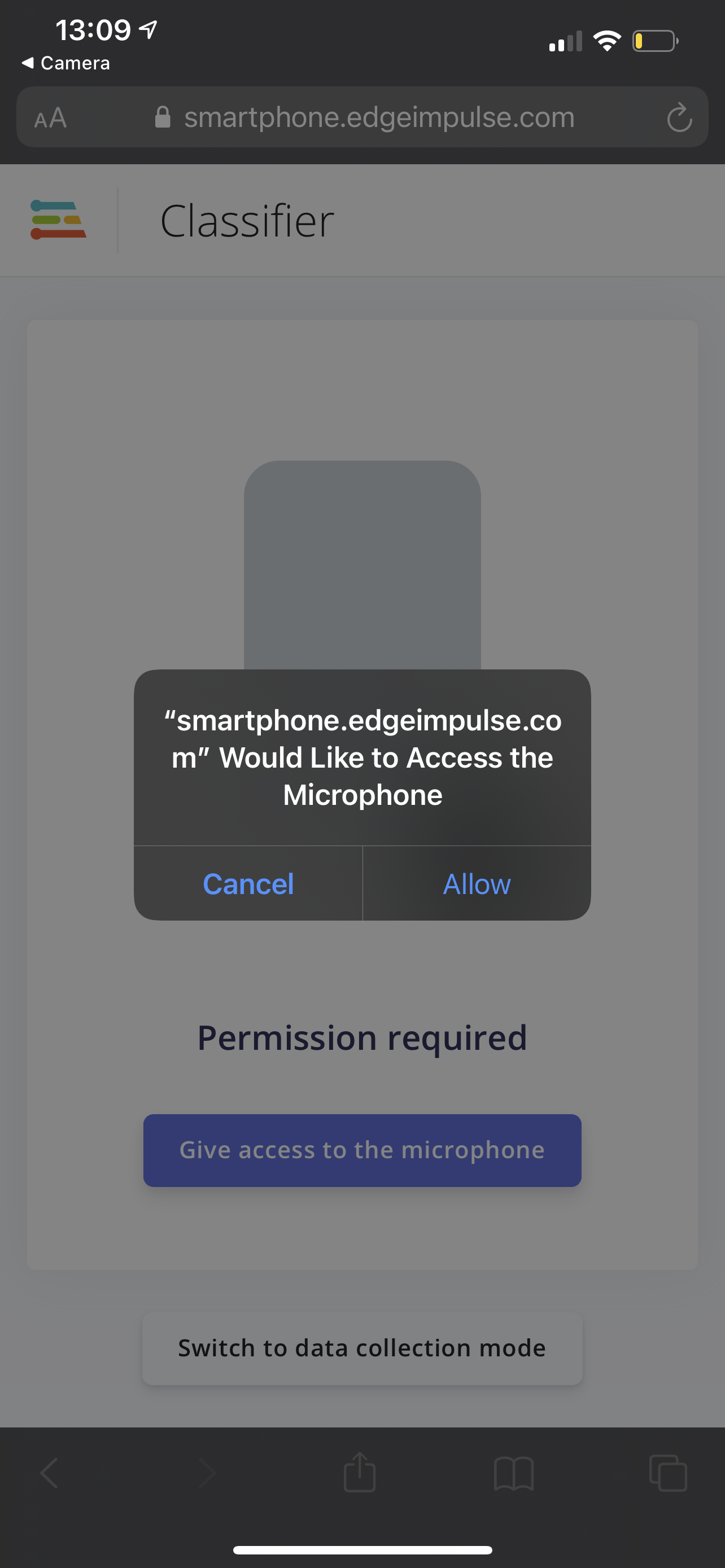
-
Now see the stock “Hello World” keyword spotting classifier in action!
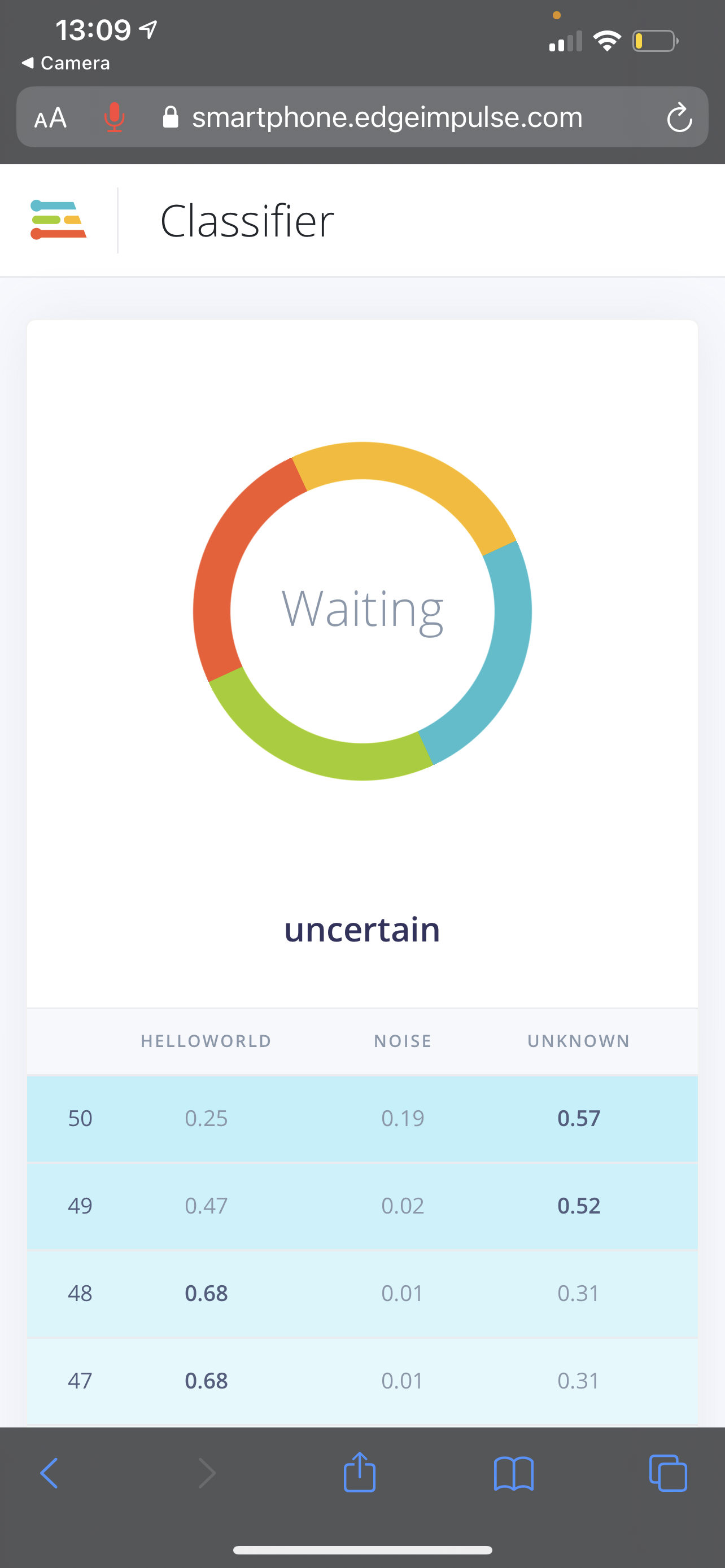
Troubleshooting (Keyword Spotting)
Phone: Not connected
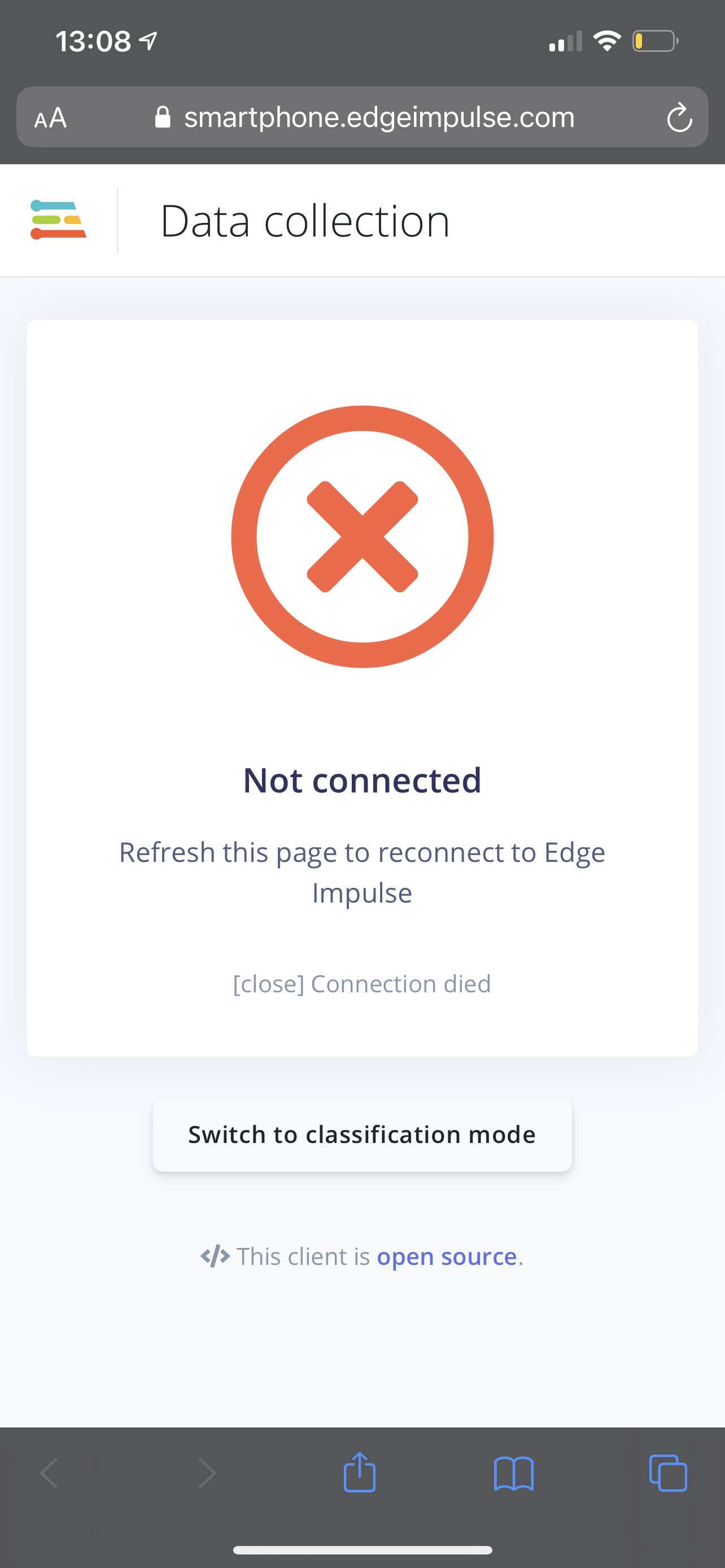
This error sometimes occurs when you leave your web browser app for a different app on your phone. Try refreshing your browser page, if that doesn't reconnect you, follow the Hello World Keyword Spotting Model steps above to reconnect your phone to the Keyword Spotting classifer application.
Phone: Failed to load
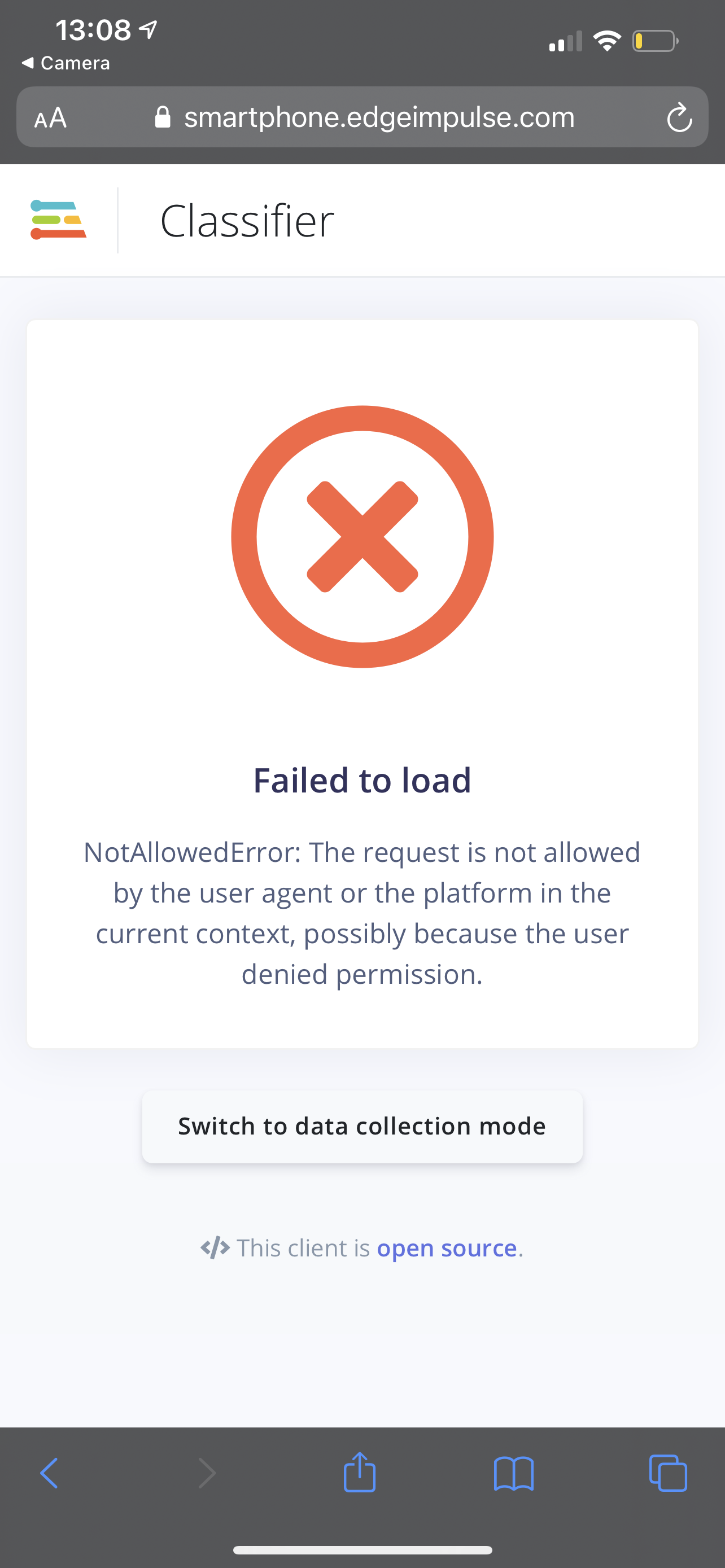
This error occurs when you don't give the web browser access to your microphone. Refresh your browser page and allow microphone access as seen in step 3 from the Hello World Keyword Spotting Model steps above.
Person Detection Image Classification Model
- Grab your phone, open up the Camera app and scan the QR code below by pointing your camera at your computer screen, then click on the link that appears on your phone:
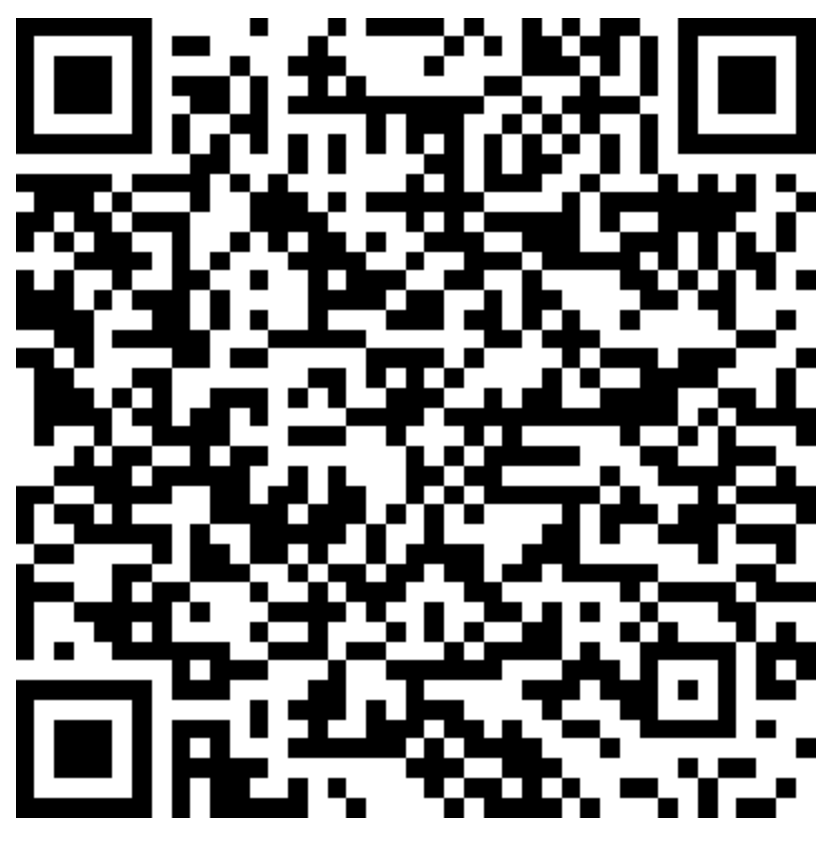
- Once you have scanned the QR code, your phone’s web browser will appear loading the the “Data collection” web application. At the bottom of the page, click on the Switch to classification mode button:
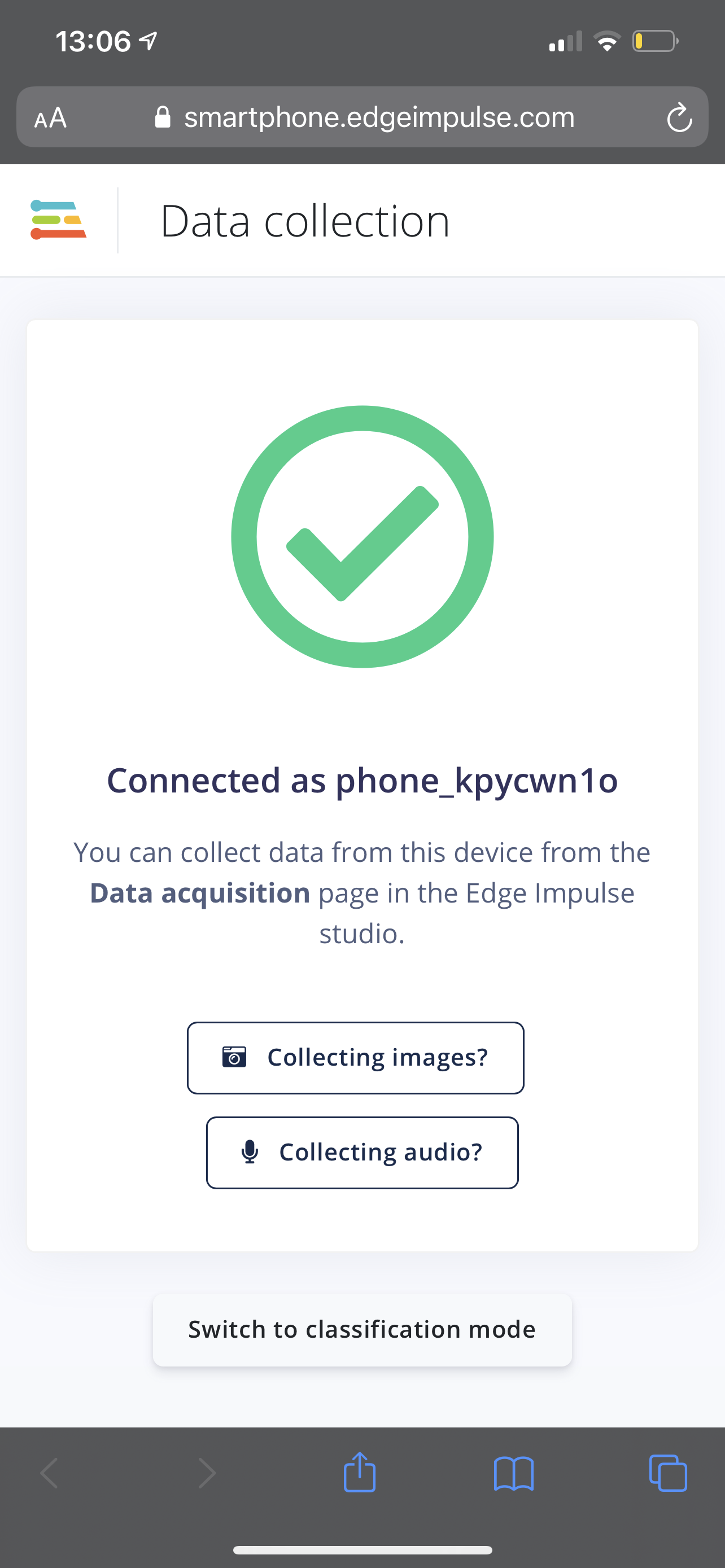
- Once the project has finished building, click the Give access to the camera button, then click Allow:
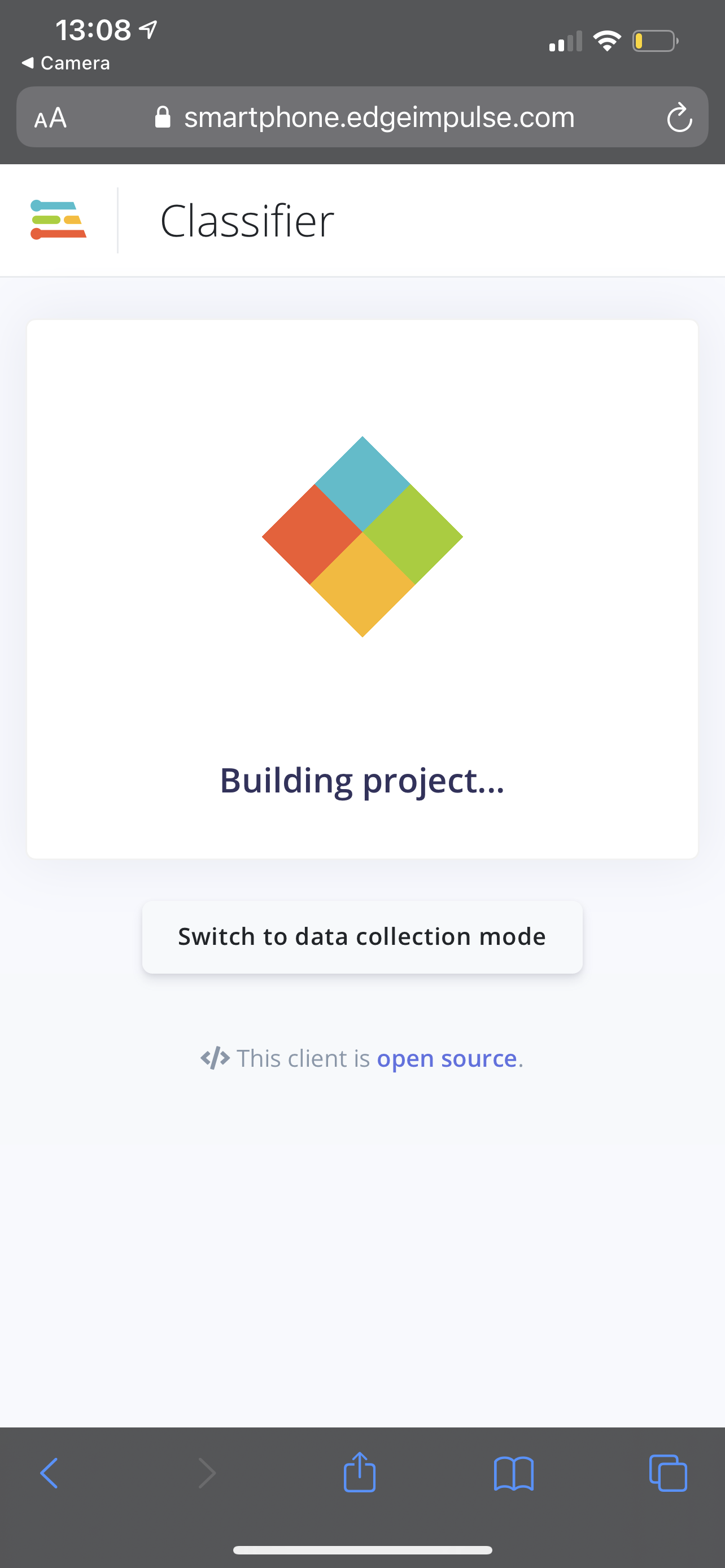
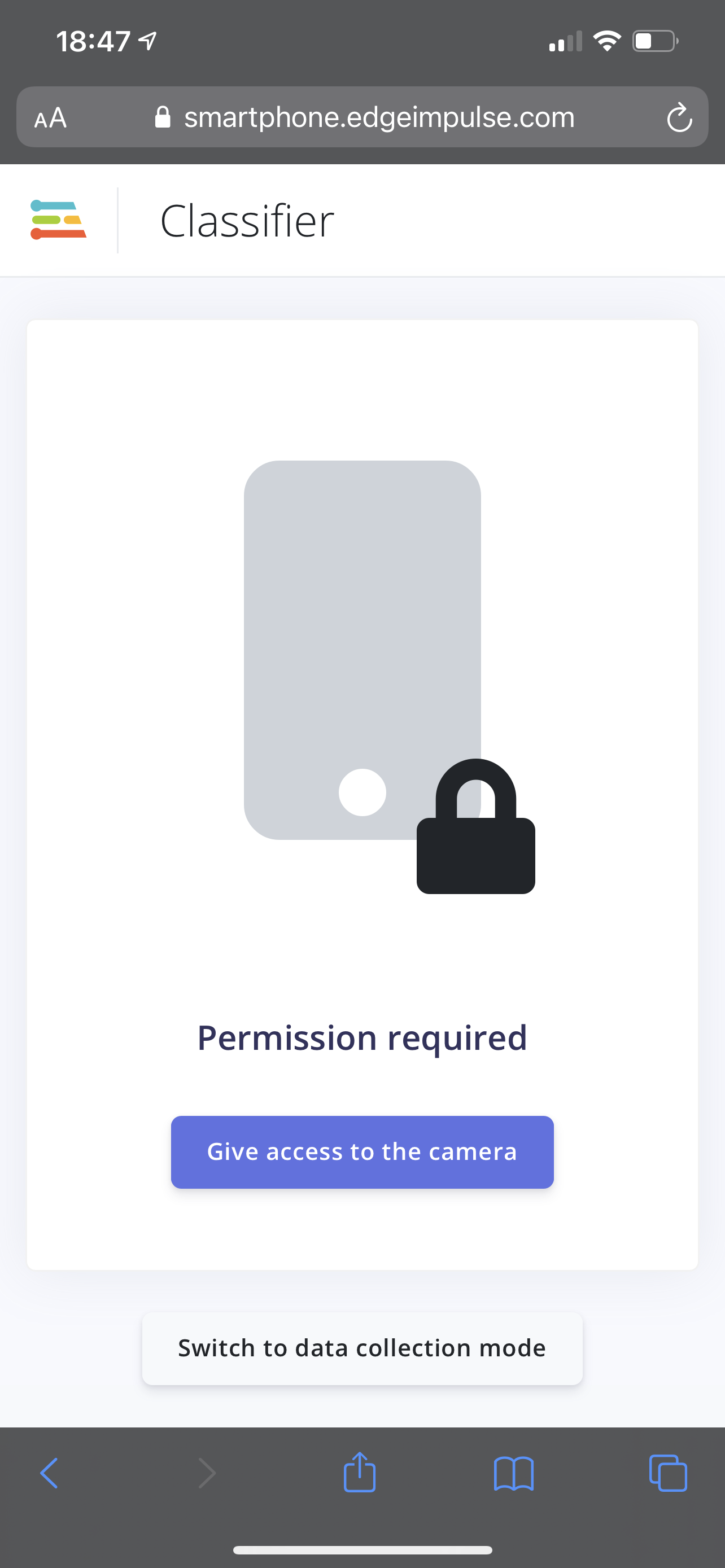
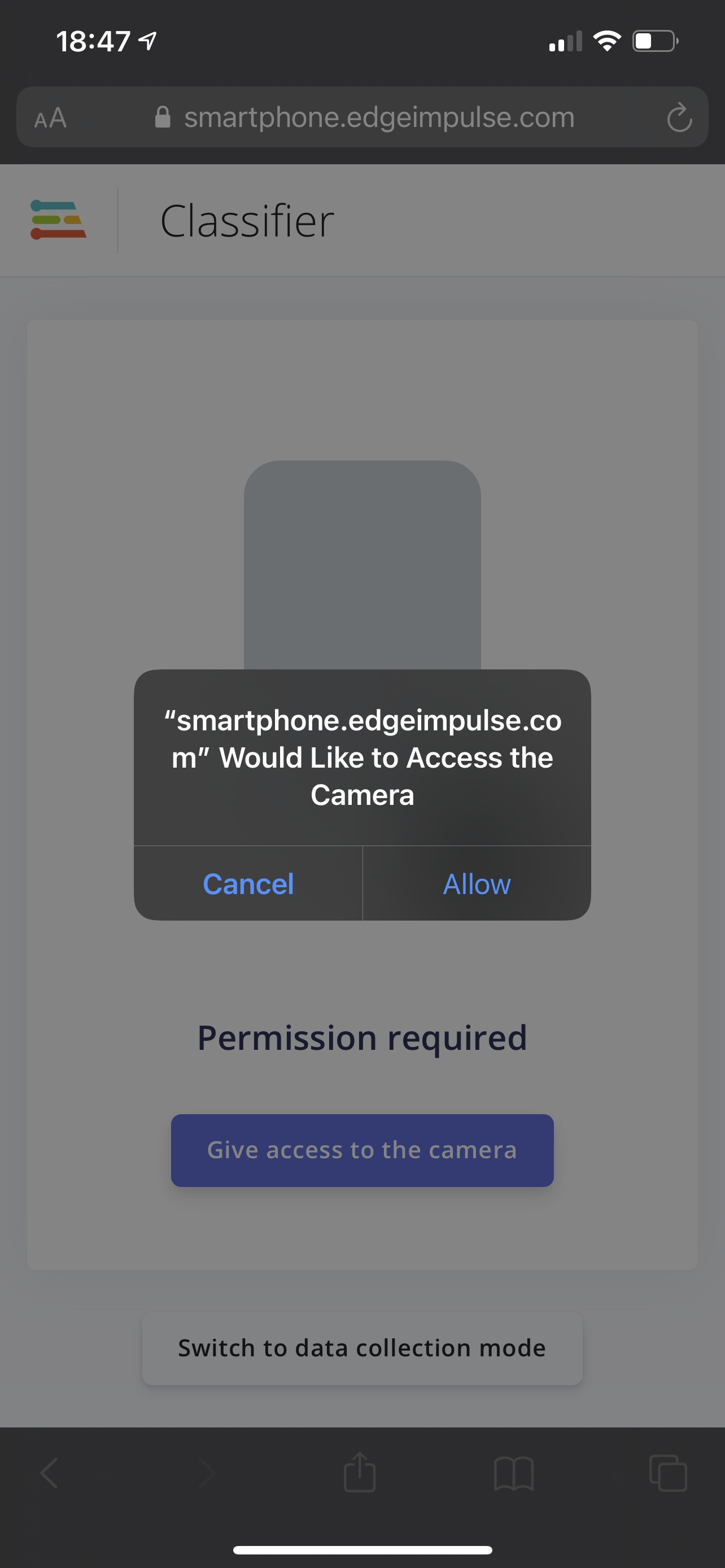
- Now see the stock person detection image classifier in action!
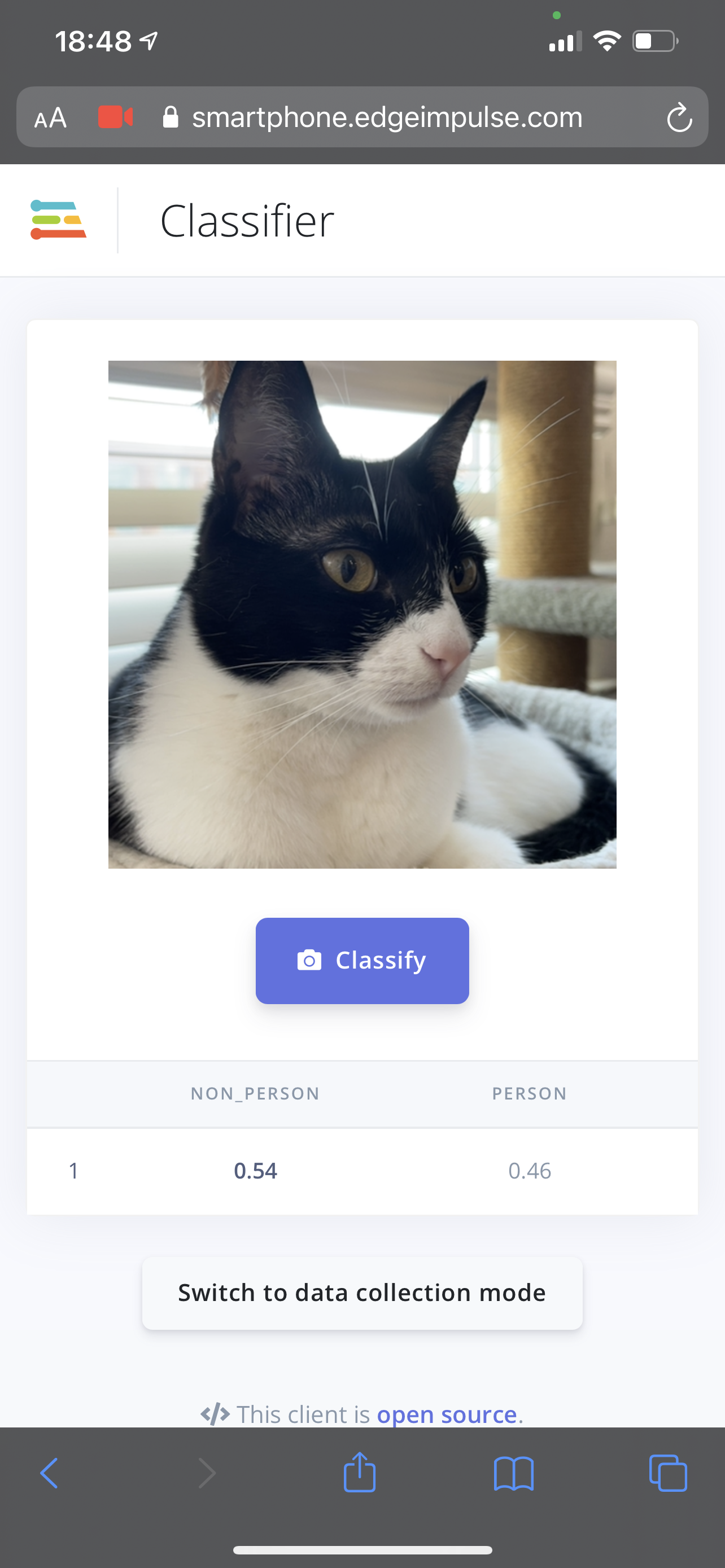
Troubleshooting (Person Detection)
Phone: Not connected
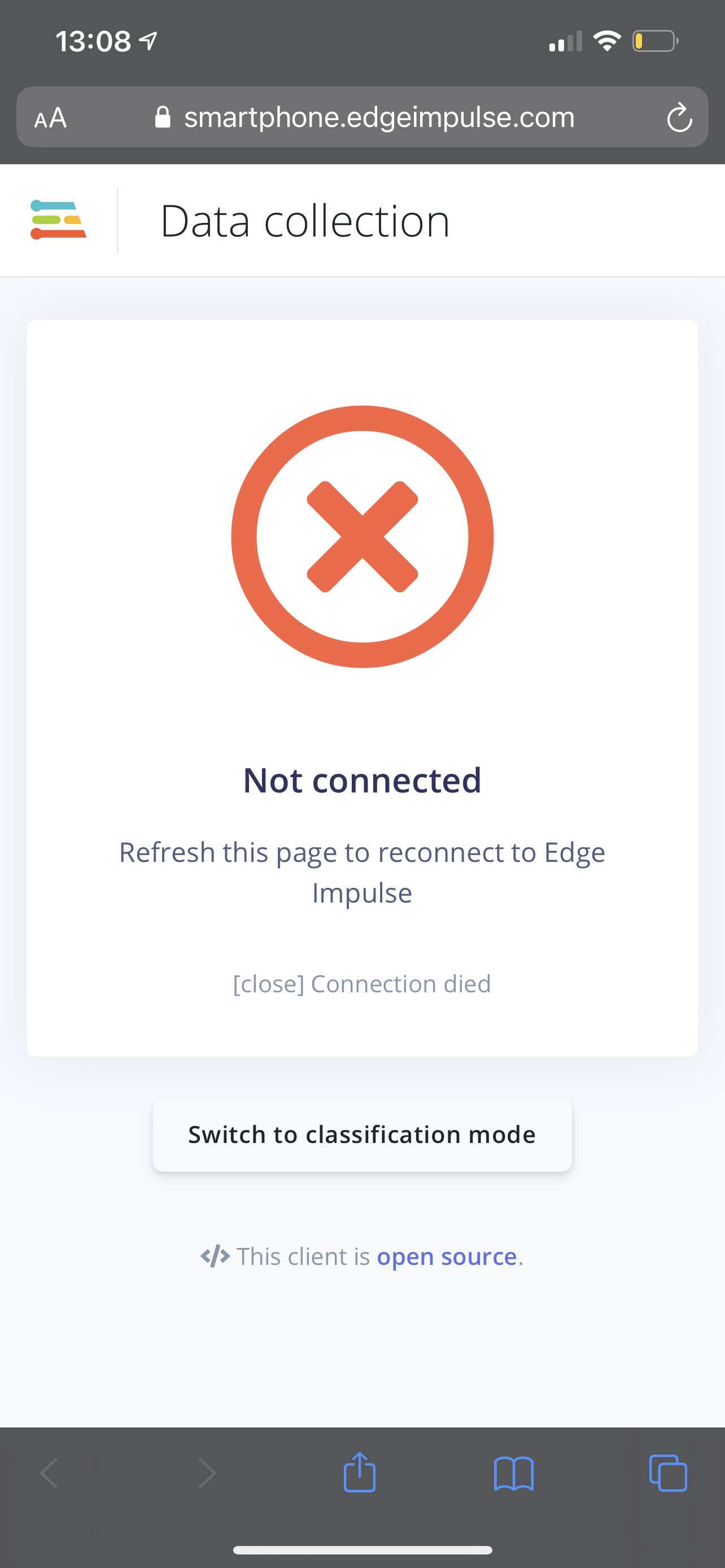
This error sometimes occurs when you leave your web browser app for a different app on your phone. Try refreshing your browser page, if that doesn't reconnect you, follow the Person Detection Image Classification Model steps above to reconnect your phone to the Keyword Spotting classifer application.
Phone: Failed to load
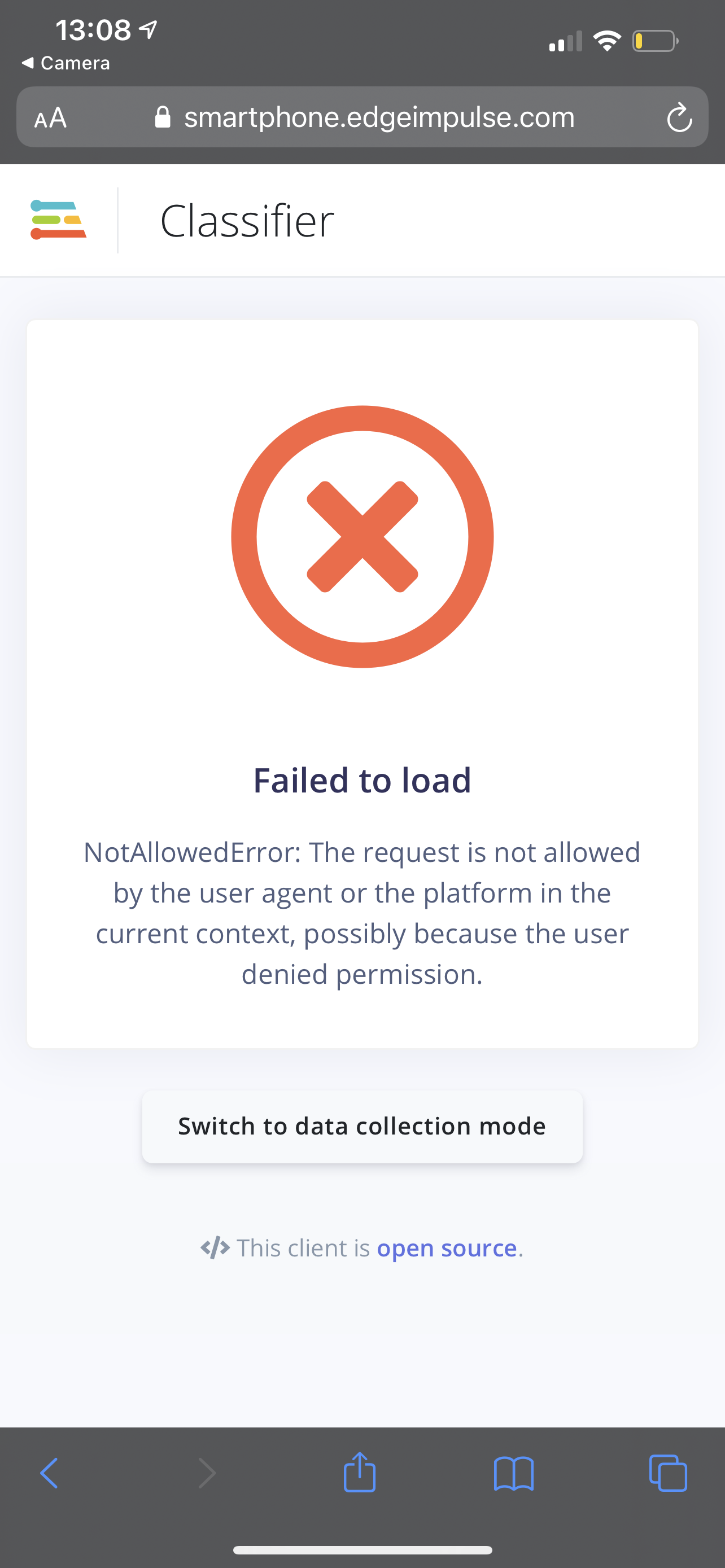
This error occurs when you don't give the web browser access to your camera. Refresh your browser page and allow camera access as seen in step 3 from the Person Detection Image Classification Model steps above.
Where ML Works?
Classical machine learning applications were designed to run on powerful computers in large-scale, high power datacenters. But the new trend is toward Tiny machine learning. We’ll explore cloud computing and the future of ML on tiny devices before previewing tomorrow’s activities.